MiniTool Partition Wizard Server 8
- Convert NTFS to FAT. New!
- Copy Dynamic disk volume. New!
- GPT Disk and MBR Disk interconversion. New!
- Copy UEFI boot disk.
- Convert GPT-style Dynamic Disk to Basic.
- Move Boot/System volume for Dynamic Disk.
- Read more...
Increase Partition
- Increase system partition in Windows Server 2003 without data loss
- Increase partition for Windows 2003 server with Partition Magic fast and safely.
- Increase partition on Windows Server 2000/2003/2008
- Increase partition in Windows Server 2003
- Increase partitions of Windows 2008 Server easily
- Increase windows 2003 boot partition
Increase windows 2003 boot partition
Boot partition and system partition
Boot partition refers to the very partition where Windows operating system files are stored, but not all supporting files are in charge of booting the computer.
Boot sector is stored in the system partition. It also contains special files, such as NTLDR which is in charge of booting Windows operating systems before (Windows Vista, Windows Server 2008, and Windows 7 use a new boot loader which is called bootmgr to replace NTLDR. Besides, bootmgr is configured with BCDEdit.exe).
From the above introduction, we know system partition is different from boot partition although they are on the same system partition. Besides, Windows setup deals with the original system partition based on motherboard BIOS settings.
Increase windows 2003 boot partition
Windows 2003 partition size is set cautiously when we manage the Server. Nevertheless, all things are changing, and the demand for partition size is not an exception. That is to say original partition size, especially system boot partition size, can not meet our current storage demands, and we will be surprised at its fast installation of Windows application and updating, browser caches, and temporary files which can take up all free space and make our system disorderly
If there is just little unused space on the system partition, operating system will run much slowly. Furthermore, we can not install any upgrade or application program on it. More seriously, operating system may crash if free space is extremely little.
At this time, we should increase Windows 2003 boot partition as soon as possible. The earlier we increase the boot partition, the better the system runs. After all, nobody wants to see system crash. For this reason, we should take measures to avoid computer running error quickly.
Currently, we can increase Windows 2003 boot partition quickly and easily without performing deletion and formatting.
Protect data safety when we increase Windows 2003 boot partition
Obviously, the best way to solve the problem of deficient space of Windows 2003 boot partition is to increase its capacity. To solve this problem, we can ask a reliable server partition magic for help. It can help us realize resizing without boot failure and data loss.
Fortunately, MiniTool Partition Wizard Server Edition has the unique enhanced data protection function. Adding the functions of Copy Partition Wizard, Copy Disk Wizard, Partition Recovery Wizard, we don't need to worry about data security. Moreover, many professionals and editors speak highly of this server partition magic, and many Fortune 500 companies select it to manage their Servers.
How to increase Windows 2003 boot partition quickly and easily?
After opening MiniTool Partition Wizard Server Edition, we can see all disks and partitions in disk/partition list.

In this interface, we right click the partition that is to be shrunk and select "Move/Resize" in the shortcut menu. We also can click "Move/Resize" in the action panel or tool bar to realize the same function.
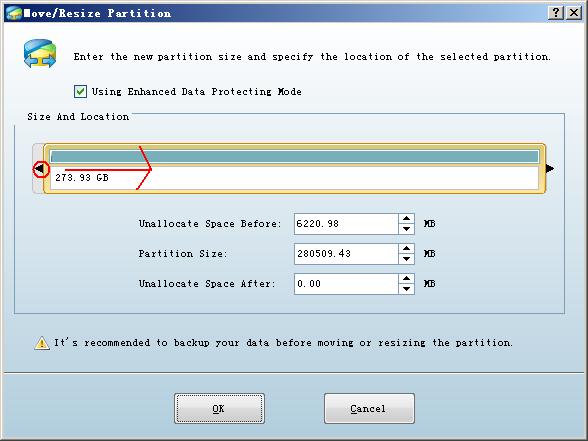
Here, we drag the left border to the right side. At this time, there is some unallocated space behind the system partition.

In this interface, we right click the system partition and select "Move/Resize" in the pop-up menu.

Here, we drag the right border to the right side.

At last, we click "Apply" to execute all operations.
Now, we have finished Windows 2003 boot partition expansion quickly and easily.
Related Articles:
- Increase Windows Server 2003 partition with partition magic server.
- Increase partition with Server Partition Magic for Windows 2003 server.
- Increase partition on Windows Server 2000/2003/2008 with server partition magic.
- Increase partition with server partition magic in Windows Server 2003.
- Use Server partition magic to increase partitions of Windows 2008 server.
Clients


















