MiniTool Partition Wizard Server 8
- Convert NTFS to FAT. New!
- Copy Dynamic disk volume. New!
- GPT Disk and MBR Disk interconversion. New!
- Copy UEFI boot disk.
- Convert GPT-style Dynamic Disk to Basic.
- Move Boot/System volume for Dynamic Disk.
- Read more...
Create Partition
Partition Wizard Help
Getting Started
Using MiniTool Partition Wizard
- MiniTool Partition Wizard Basic
- General
- Menu Of View
- Disk Operations
- Align All Partitions
- Copy Disk
- Delete All Partitions
- Rebuild MBR
- Initialize to MBR Disk
- Initialize to GPT Disk
- Partition Recovery
- Wipe Disk
- Disk Properties
- Convert Dynamic Disk to Basic Disk
- Convert MBR Disk to GPT Disk
- Convert GPT Disk to MBR Disk
- Surface Test
- Partition Operations
- Extend Partition
- Split Partition
- Align Partition
- Move/Resize Partition
- Merge Partition
- Copy Partition
- Explore Partition
- Create Partition
- Delete Partition
- Format Partition
- Label Partition
- Change Letter
- Set Active/Inactive
- Hide/Unhide Partition
- Check File System
- Convert FAT to NTFS
- Convert NTFS to FAT
- Wipe Partition
- Partition Properties
- Set Partition as Primary
- Set Partition as Logical
- Surface Test
- Change Partition Serial Number
- Change Partition Type ID
- Change Cluster Size
- Dynamic Disk
- Create Volume
- Delete Volume
- Format Volume
- Move/Resize Volume
- Wipe Volume
- Explore Volume
- Check File System
- Change Volume Label
- Change Volume Letter
- Change Volume Cluster Size
- Volume Properties
- Wizard
- Technical Support
Create Partition
-
First select the segment of free space you would like to create a partition on by clicking on an Unallocated space in the main interface. Then there are three ways to initiate the Create Partition function.
1. Click Partitions in the top menu » click Create
2. Click Create in the Tool Bar
3. Click Create partition under the group Partition Operations on the Action panel
Partition Wizard supports file systems FAT12, FAT16, FAT32 and NTFS.
After initiating the function, a dialog box will appear and you will decide on the following parameters:
a. Main partition/logical partition.
b. Drive letter.
c. Type of file system.
d. Cluster Size.
e. Volume label of the partition.
f. We recommend using the NTFS file system, as it is much more reliable and stable than FAT. For the Cluster Size, we recommend selecting default.
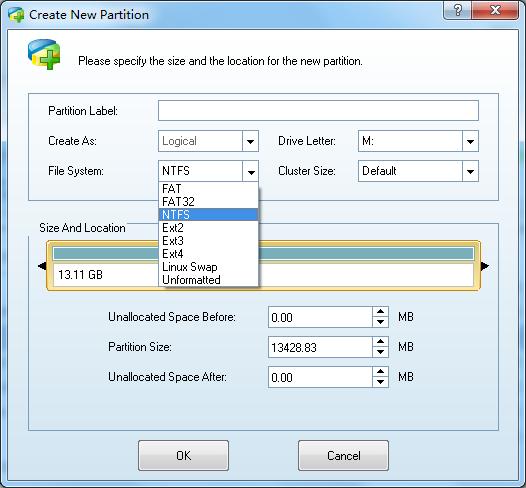
Featured
Clients
Clients



















Copyright (C) 2009-2013 www.PartitionMagicServer.com, All Rights Reserved. Partition Magic ® is a registered trademark of Symantec Corporation.