MiniTool Partition Wizard Server 8
- Convert NTFS to FAT. New!
- Copy Dynamic disk volume. New!
- GPT Disk and MBR Disk interconversion. New!
- Copy UEFI boot disk.
- Convert GPT-style Dynamic Disk to Basic.
- Move Boot/System volume for Dynamic Disk.
- Read more...
Partition Wizard Help
Getting Started
Using MiniTool Partition Wizard
- MiniTool Partition Wizard Basic
- General
- Menu Of View
- Disk Operations
- Align All Partitions
- Copy Disk
- Delete All Partitions
- Rebuild MBR
- Initialize to MBR Disk
- Initialize to GPT Disk
- Partition Recovery
- Wipe Disk
- Disk Properties
- Convert Dynamic Disk to Basic Disk
- Convert MBR Disk to GPT Disk
- Convert GPT Disk to MBR Disk
- Surface Test
- Partition Operations
- Extend Partition
- Split Partition
- Align Partition
- Move/Resize Partition
- Merge Partition
- Copy Partition
- Explore Partition
- Create Partition
- Delete Partition
- Format Partition
- Label Partition
- Change Letter
- Set Active/Inactive
- Hide/Unhide Partition
- Check File System
- Convert FAT to NTFS
- Convert NTFS to FAT
- Wipe Partition
- Partition Properties
- Set Partition as Primary
- Set Partition as Logical
- Surface Test
- Change Partition Serial Number
- Change Partition Type ID
- Change Cluster Size
- Dynamic Disk
- Create Volume
- Delete Volume
- Format Volume
- Move/Resize Volume
- Wipe Volume
- Explore Volume
- Check File System
- Change Volume Label
- Change Volume Letter
- Change Volume Cluster Size
- Volume Properties
- Wizard
- Technical Support
Partition Recovery
- Partition Recovery is a method of recovering your lost or deleted partitions. There are three ways to start this function:
Click on Disk in the top menu, then select Partition Recovery from the drop down menu.
Click Partition Recovery under Disk Operations in the Action Panel.
Click on Wizard in the top menu, then select Partition Recovery Wizard from the drop down menu. - After initiating this function, a dialog box will appear and the steps are as follows:
- 1. Select the disk you would like Partition Recovery Wizard to scan for lost partitions.
- 2. Set the scanning method: Full Disk, Unallocated Space, or Specified Range
- 3. Set the scanning method: quick scan or full scan
- a. If selected Full Disk, Partition Recovery Wizard will scan the entire disk.
- b. If selected Unallocated Space, Partition Recovery Wizard will scan free space only.
- c. If selected Specified Range, you can enter the range you want Partition Recovery Wizard to scan. For advanced users.
- 4. After scanning, select the partitions you would like to recover from the list. Here, you should not only select the lost partitions but also the complete present partitions, then click the button Finish. MiniTool Partition Wizard will rebuild a partition table for the chosen partitions.

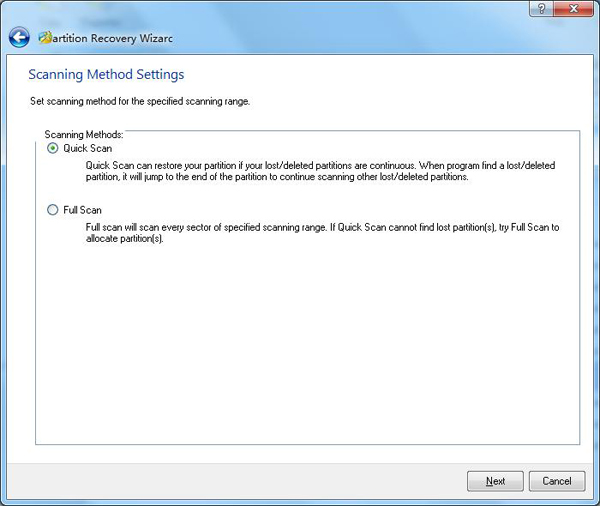
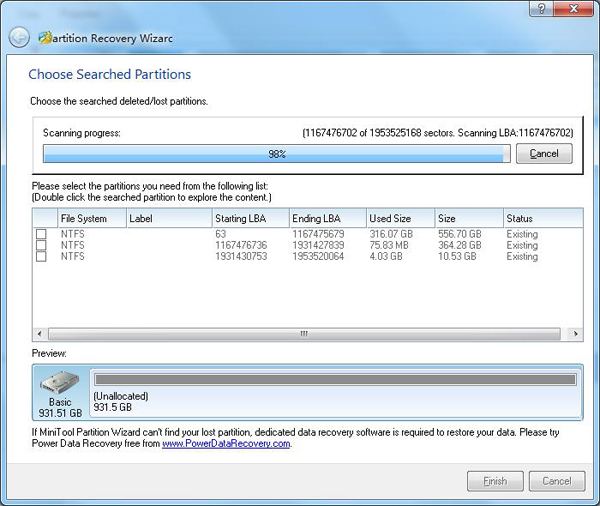

Featured
Clients
Clients



















Copyright (C) 2009-2013 www.PartitionMagicServer.com, All Rights Reserved. Partition Magic ® is a registered trademark of Symantec Corporation.